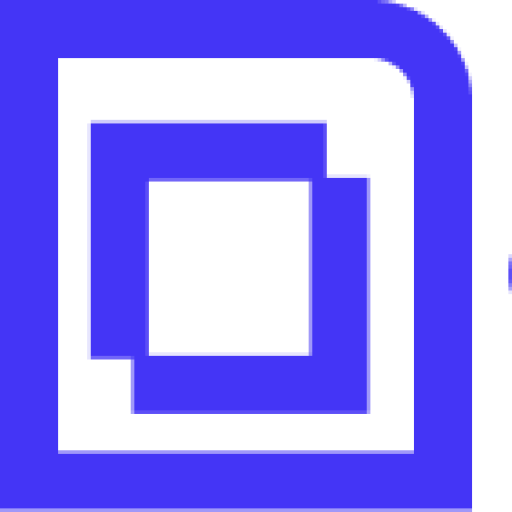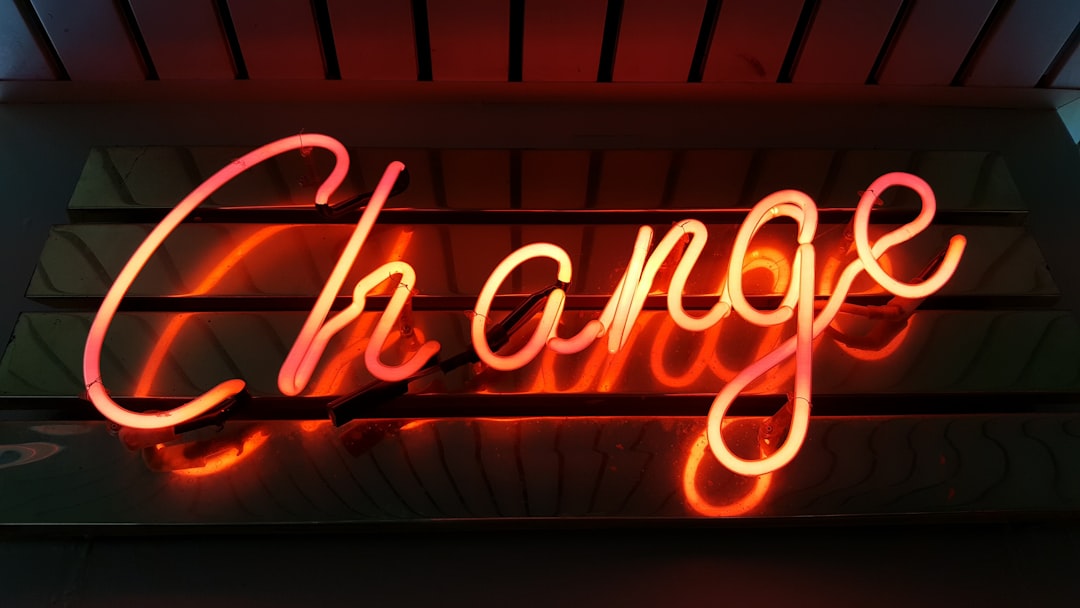Updating your WordPress blog is crucial to ensuring that your website runs smoothly and securely. Regular updates help to fix any bugs, enhance performance, and improve security. In this blog post, we will walk you through the step-by-step process of updating your WordPress blog.
Step 1: Backup Your Website
Before you begin the updating process, it’s important to create a backup of your website. This will protect your data in case anything goes wrong during the update. There are several plugins available that can help you easily backup your WordPress website, such as UpdraftPlus or BackupBuddy.
Step 2: Update WordPress Core
The first step in updating your WordPress blog is to update the WordPress core. To do this, log in to your WordPress dashboard and navigate to the Updates section. If there is a new version of WordPress available, you will see a notification prompting you to update. Click on the “Update Now” button to start the update process.
Step 3: Update Plugins
After updating the WordPress core, the next step is to update your plugins. Outdated plugins can pose security risks and may not work properly with the latest version of WordPress. To update your plugins, go to the Plugins section in your WordPress dashboard and click on the “Update Available” link. You can then select the plugins you want to update and click on the “Update Plugins” button.
Step 4: Update Themes
In addition to updating plugins, it’s important to update your WordPress themes. Themes can also contain vulnerabilities that need to be addressed through updates. To update your themes, go to the Appearance section in your WordPress dashboard and click on the “Themes” tab. If there are updates available for your themes, you will see a notification prompting you to update. Click on the “Update Now” button to update your themes.
Step 5: Check for Compatibility
After updating your WordPress core, plugins, and themes, it’s important to check for compatibility issues. Ensure that all your plugins and themes are compatible with the latest version of WordPress. If you encounter any compatibility issues, you may need to reach out to the plugin or theme developer for support.
Step 6: Test Your Website
Once you have completed the updates, it’s a good idea to test your website to ensure that everything is working as it should. Check for any broken links, missing content, or other issues that may have arisen during the update process.
Step 7: Monitor Performance
After updating your WordPress blog, it’s important to monitor the performance of your website. Keep an eye on your website’s speed, security, and overall functionality to ensure that everything is running smoothly. You can use tools such as Google PageSpeed Insights or GTmetrix to monitor your website’s performance.
By following these step-by-step instructions, you can easily update your WordPress blog and ensure that it remains secure and optimized for performance. Regular updates are essential for maintaining a successful and reliable website, so be sure to stay on top of them to keep your site running smoothly.